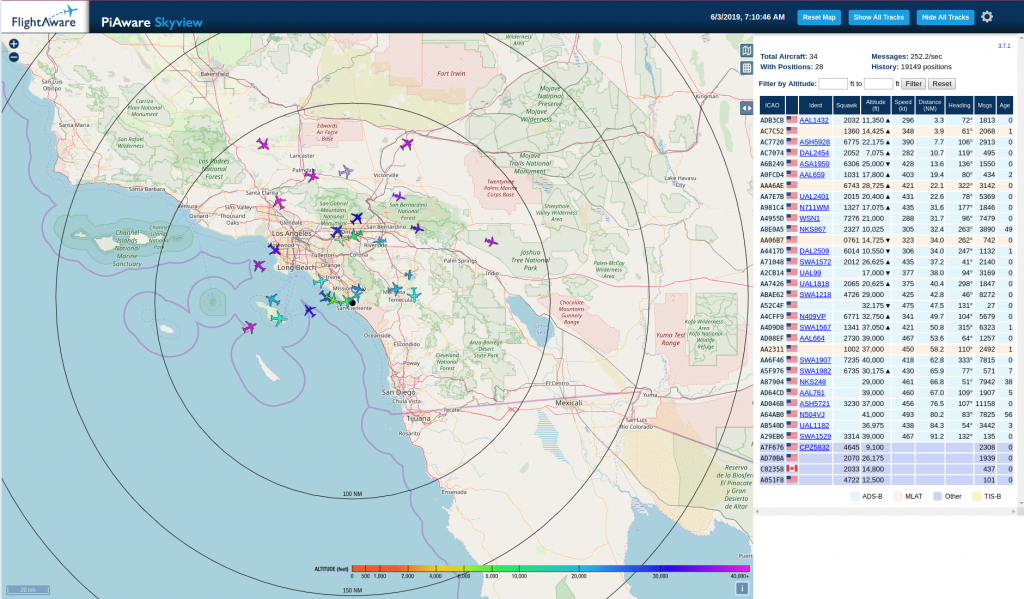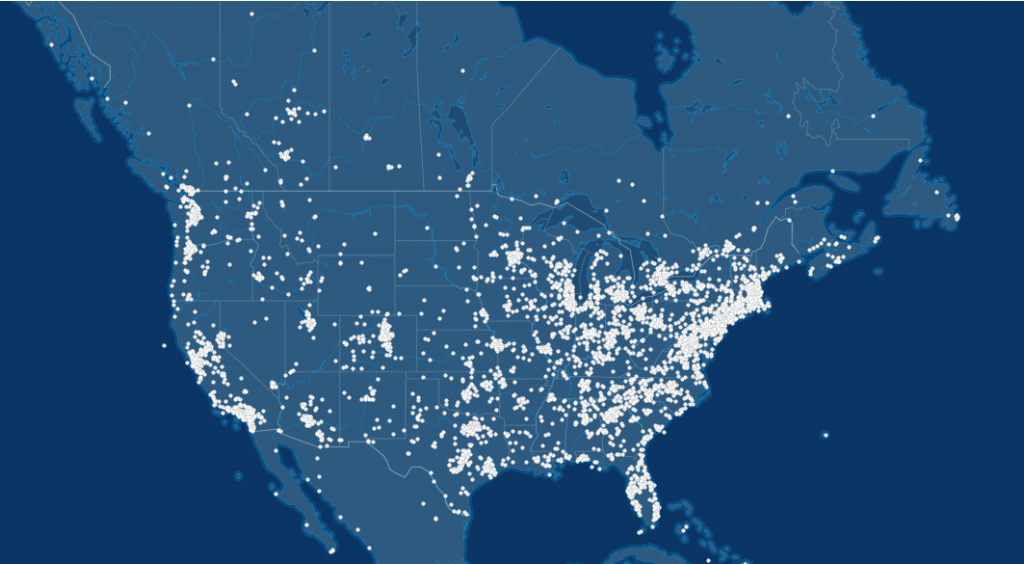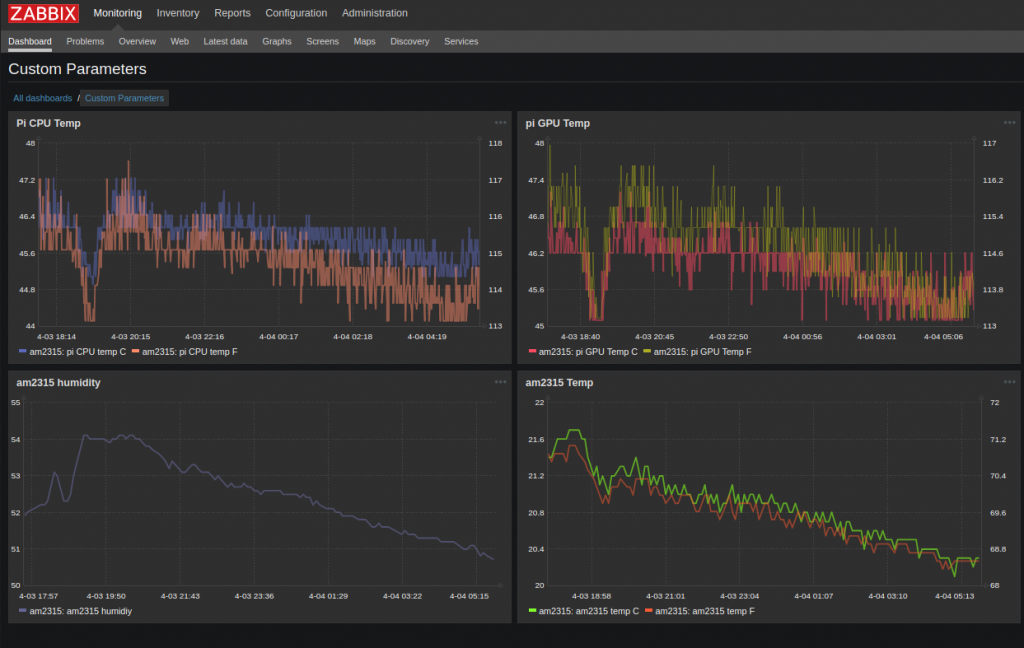There are a log of Gmail users getting an unexpected surprise from Google if they use their Gmail password in other applications (Outlook, Thunderbird, etc.) These apps no longer work.
This is due to a security change Google is rolling out. Google now requires 2-Step Verification is activated and all ‘less secure’ apps must use an App password instead of a Gmail password.
Despite the surprise, this is a good security practice. I am all for it.
If you have your SkyWeather2 systems’ Email notification service configured with your Gmail password, these emails will be rejected by the Gmail servers. To fix this, you need to configure an App password for your SkyWeather2 system.
Fear not! I wrote up a ‘How-To’ document that walks through the process. It is pretty painless and only takes a few minutes.
You can find the document here.
Sopwith